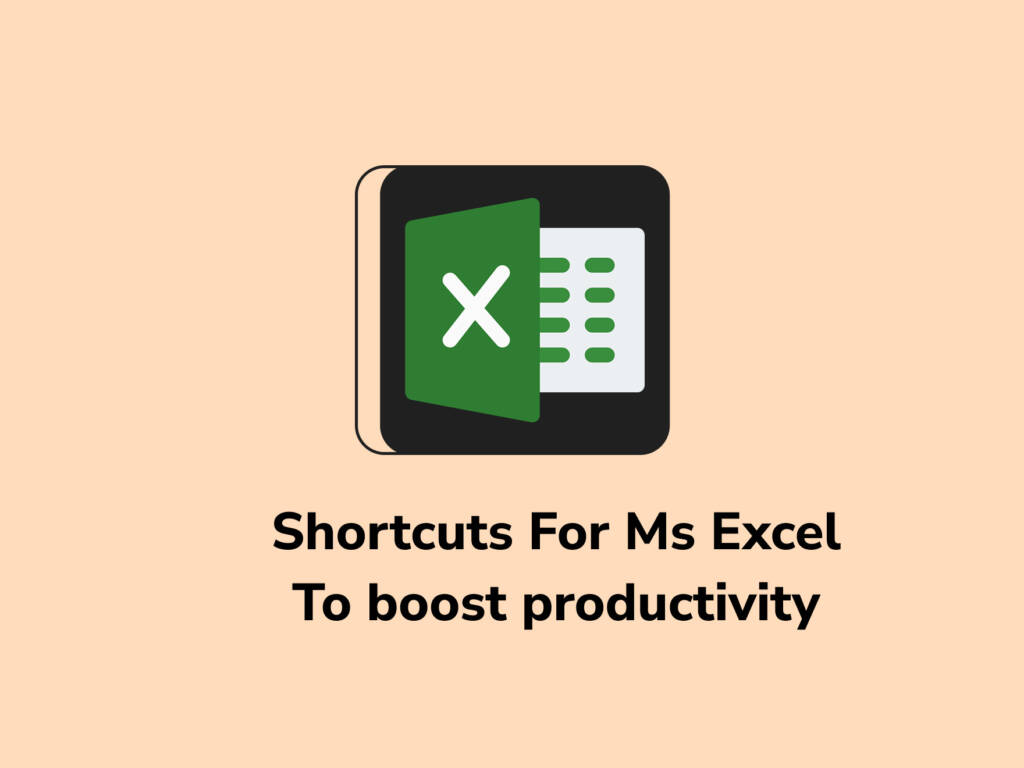MS Excel is more than just a spreadsheet tool — it’s your data-driven workspace for organizing, analyzing, and visualizing information. But are you still clicking through menus to get things done? It’s time to level up with keyboard shortcuts.
In this blog, we’ll cover:
- Why Excel shortcuts matter
- The most essential shortcut keys
- Ribbon and navigation shortcuts
- Formatting shortcuts
- FAQs every student must know
Why Learn MS Excel Shortcut Keys?
Mastering shortcuts means working faster, smarter, and with fewer errors — especially when you’re handling large datasets or under exam pressure.
Benefits:
- Boosts speed and efficiency
- Improves accuracy by reducing clicks
- Minimizes fatigue from mouse usage
- Enhances your workflow
Most Frequently Used MS Excel Shortcut Keys
| Shortcut | Function |
| Ctrl + W | Close workbook |
| Ctrl + O | Open workbook |
| Ctrl + S | Save workbook |
| Ctrl + C / V / X | Copy / Paste / Cut |
| Ctrl + Z | Undo |
| Delete | Clear contents |
| Ctrl + B | Bold formatting |
| Alt + H | Home tab |
| Alt + N | Insert tab |
| Alt + P | Page layout tab |
| Alt + A | Data tab |
| Alt + W | View tab |
| Ctrl + 9 / 0 | Hide rows / Hide columns |
| Alt + H, H | Fill color |
| Alt + H, A, C | Center align |
| Alt + H, D, C | Delete column |
| Alt + M | Formula tab |
| Shift + F10 | Open context menu |
Ribbon Shortcuts – MS Excel
Use Alt to activate Ribbon KeyTips, then type the corresponding letter:
| Shortcut | Function |
| Alt + F | Open File menu |
| Alt + H | Home tab (text formatting, etc.) |
| Alt + P | Page Layout |
| Alt + A | Data tab (Sort, Filter, etc.) |
| Alt + M | Formulas tab |
| Alt + R | Review tab (Comments, Spelling) |
| Alt + W | View tab |
Navigation Shortcuts
These help you move faster in large worksheets:
| Shortcut | Function |
| Ctrl + Arrow Keys | Jump to end of data |
| Ctrl + Home / End | Go to first / last cell used |
| Ctrl + Page Up/Down | Switch between sheets |
| Ctrl + Shift + End | Select from current to last used cell |
| Tab / Shift + Tab | Move right / left in a row |
Formatting Shortcuts
Perfect for beautifying your data:
| Shortcut | Function |
| Ctrl + B / I / U | Bold / Italic / Underline |
| Ctrl + 1 | Open Format Cells dialog |
| Ctrl + Shift + $/%/# | Currency / Percentage / Date format |
| Alt + H + H | Fill Color |
| Ctrl + Shift + &/_ | Add / Remove borders |
FAQs
1. Which are the top 5 must-know Excel shortcuts?
- Ctrl + S (Save)
- Ctrl + Z (Undo)
- Ctrl + C / V (Copy / Paste)
- Ctrl + Arrow Keys (Navigate)
- Ctrl + Shift + End (Select to end)
2. How do I insert or delete rows quickly?
- Ctrl + “+” → Insert
- Ctrl + “-” → Delete
3. How do I use AutoSum quickly?
- Ctrl + Alt + = → Insert SUM function
- Alt + = → Also works for AutoSum
Key Takeaway
Mastering Excel shortcuts is like unlocking a cheat code for productivity. Whether you’re a student preparing for NEET, JEE, or board exams — or managing school projects — these keys can save time, boost accuracy, and reduce fatigue.