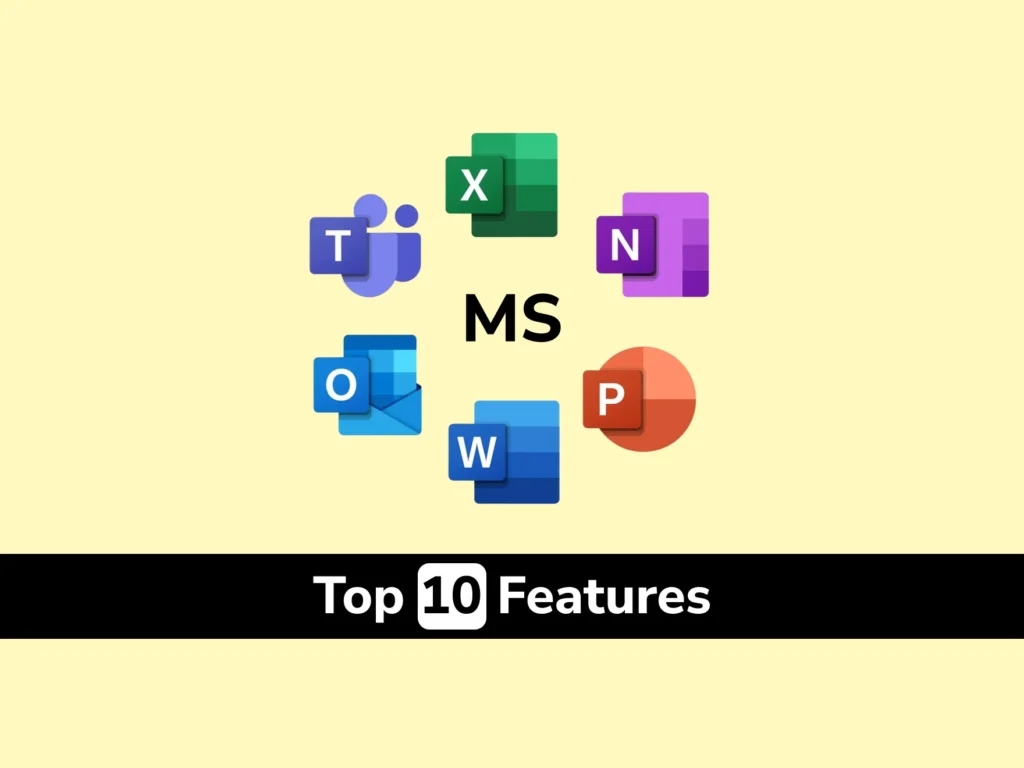Microsoft Office is one of the most widely used software suites in the world. From students working on assignments to professionals creating business reports, it’s everywhere. But here’s the thing — most people use just basic features like typing, formatting, and inserting images.
The truth? Microsoft Office hides some powerful tools that can make your work faster, cleaner, and way more efficient. In this post, 10 underrated or lesser-known features across Word, Excel, PowerPoint, and Outlook — and how you can actually use them.
1. Dictate in Word, PowerPoint & Outlook
Tired of typing long paragraphs? Microsoft Office now lets you speak instead of type.
How it helps:
- Speeds up writing essays, emails, or reports
- Great for people who think faster than they type
- Helps when you’re multitasking
How to use:
In Word or Outlook, go to the Home tab → Click on Dictate → Start talking. The software converts your speech into text in real-time.
2. Smart Lookup in Word and Excel
Doing research while writing a document or working on data? Smart Lookup helps you search the web without leaving the file.
How it helps:
- Saves time switching between tabs
- Adds quick definitions, wiki entries, or news
- Useful for academic writing or reports
How to use:
Right-click on a word or phrase → Select Smart Lookup → A panel opens on the side with instant results.
3. Excel Flash Fill
Ever typed a long list of names or emails manually? Flash Fill in Excel can auto-fill data based on patterns.
How it helps:
- Saves hours of manual data entry
- Great for formatting phone numbers, names, emails
- Works like magic with just a few entries
How to use:
Type a few rows with your pattern → Go to the Data tab → Click Flash Fill or press Ctrl + E. Example: If you write “John Smith” and want to extract just the first names, Excel learns the pattern and does the rest.
4. PowerPoint Designer
Not a designer? No worries. PowerPoint Designer helps you auto-create stunning slide layouts with minimal effort.
How it helps:
- Turns plain slides into professional designs
- Offers layout suggestions based on your content
- Saves time on formatting
How to use:
Insert an image or type text on a slide → PowerPoint will show design suggestions on the right. Just click to apply.
5. AI-Powered Resume Assistant in Word (Powered by LinkedIn)
Creating a resume in Word? Microsoft integrates LinkedIn’s resume data to help you write better descriptions for job roles.
How it helps:
- Shows real examples from other professionals
- Gives keyword suggestions to match your industry
- Increases your chances of being noticed by recruiters
How to use:
Go to Review tab → Click Resume Assistant → Choose a job role and industry.
6. Outlook Delay Send
Want your email to go out tomorrow morning, not now? Outlook lets you schedule emails.
How it helps:
- Perfect for work-life balance
- Send emails at optimal times (e.g., Monday 9 AM)
- Great for handling different time zones
How to use:
After composing an email → Go to Options tab → Click Delay Delivery → Set date & time → Send.
7. Excel Data Types (Stocks & Geography)
Need real-time stock prices or location details? Excel lets you convert plain text into live, connected data types.
How it helps:
- Pulls data like stock prices, population, capital cities
- No need to manually copy-paste from Google
- Updates automatically
How to use:
Type a stock symbol like “AAPL” → Go to Data tab → Click Stocks → Excel fetches real-time info. Same for countries or cities — select the text and choose Geography.
8. Translation Tool in Word, Excel & Outlook
Need to translate a paragraph or email instantly? Microsoft Office includes built-in translation powered by Microsoft Translator.
How it helps:
- Translate words, sentences, or entire documents
- Supports 60+ languages
- Useful for global communication
How to use:
Highlight text → Right-click → Select Translate → Choose target language.
9. Ink to Math in OneNote & Word
Struggling with typing formulas or equations? If you’re using a touchscreen or stylus, Ink to Math lets you draw math equations, and it converts them to clean digital format.
How it helps:
- Great for students learning or writing math problems
- Easy to use during online classes or assignments
- Saves time compared to writing equations manually
How to use:
Go to Draw tab → Use a stylus or mouse to write → Click Ink to Math.
10. Version History (Undo to the Rescue)
Accidentally deleted a section in Word or messed up an Excel formula? No worries — Microsoft automatically saves versions of your file.
How it helps:
- Lets you go back to an earlier version
- Prevents loss of important content
- Useful when collaborating with others
How to use:
Go to File → Click Info → Select Version History → View and restore previous drafts. This works best when your file is saved to OneDrive or SharePoint.
Why These Features Matter
Most users don’t explore beyond the basics — and that’s a missed opportunity.
Using even a few of these features:
- Saves hours every week
- Helps you work smarter, not harder
- Impresses peers, teachers, or managers
- Improves the quality of your work and presentations
And whether you’re writing a resume, analyzing data, or giving a presentation — these tools give you an edge.
Final Thought
Microsoft Office is more than just typing documents and making slides. It’s a powerful suite filled with features that can change the way you work — if you know where to look.
Try out a few of these hidden tools. Use them in your next assignment, presentation, or work project. And if you want to go beyond features — and build skills for a real career — FACE Prep Campus is here to help.